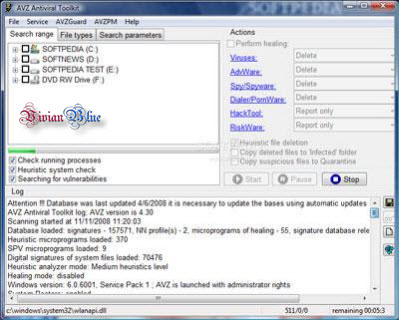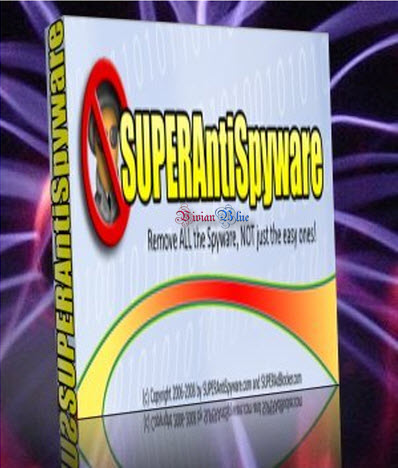Norton Internet Security 2011 18.1.0.37 | 94 MB
Norton Internet Security delivers the fastest and lightest online threat protection available. It guards your PC, network, online activities and your identity with innovative detection technologies optimised to combat today s aggressive, rapid-fire attacks. The improved Norton Protection System features multi-layered security technologies that work together to provide comprehensive protection that helps detect and remove identified threats before they can harm your PC.
It stops online identity theft, identified viruses, hackers, bots, spyware, Trojans, and more while minimising performance impact and without getting in your way. Improved Norton Safe Web technology blocks online attacks before they can infect your PC, so you can browse, buy and bank online with confidence.
It helps prevent threats from sneaking in through vulnerabilities in your operating system, applications and browsers. It analyses downloads before you install and run them. It even warns you of unsafe web sites right in your search results. New Norton System Insight ensures strong protection that s light on CPU and memory resources. It offers the fastest install time, the fastest boot time, the fastest scan speeds and the lowest memory requirements of any Internet security suite.
It provides easy-to-understand threat and performance information to help you prevent future infections and keep your PC running fast. With Norton Internet Security you get more than just software. You get Symantec s global network of security response, support and service resources and expertise working together to help keep you safe from today s complex threats.
Norton Internet Security guards your PC, network, and your identity with innovative detection technologies optimised to combat today s aggressive, rapid-fire attacks. All in all, Norton Internet Security will provide the fastest and the lightest protection level against all known online threats.
Here are some key features of Norton Internet Security :
Engineered for Speed:
* Proven fastest and lightest security suite available
* Intelligence-driven Norton Insight technology targets only those files at risk for faster, fewer, shorter scans
* Installs in under one minute on average requires less than 7 MB of memory
* Up-to-the-minute Protection
* Delivers up-to-the-minute protection with rapid pulse updates every 5 to 15 minutes.
* The Norton Protection System provides multilayered protection technologies that work in concert to stop threats before they impact you.
* Real-time SONAR (Symantec Online Network for Advanced Response) helps prevent bots from taking control of your PC.
* Prevents threats from entering through your firewall.
* Detects and automatically removes online threats.
* Defends against Web-based attacks with patent-pending technology.
* Recovery Tool boots and repairs badly infected PCs
* Delivers our most complete deep-cleaning scan possible.
* Prevents bots from taking control of your PC.
* Norton Ongoing Protection provides continuous protection updates and new product features as they become available throughout your product subscription period, helping to keep your computer protected against the latest Internet threats and risks.
* Norton Automatic Renewal Service helps to ensure that you re protected by automatically renewing your product subscription before it expires.
Norton Identity Safe:
* Keeps your online identity safer than ever when you buy, bank, browse, and game online.
* Advanced phishing protection keeps your personal identification out of the hands of fraudulent Web sites.
* Stores and encrypts your passwords and other confidential data.
* Fills in online forms at your request to save time and protect you from keystroke loggers.
Control without disruptions:
* Puts every element of your security at your fingertips
* NEW! Schedules resource intensive tasks for when you re not using your PC.
* Review the security status of every process on your PC.
* Silent mode suspends alerts and updates to avoid interrupting or slowing games and movies.
* Smart two-way firewall automatically makes security decisions for you.
Secure Networking:
* Helps you secure your home network.
* Conceals and secures your PC on public Wi-Fi networks.
Parental Controls:
* Create individual user profiles with enhanced parental controls.
Spam Blocking:
* Filters spam better than ever.
By:Anjo