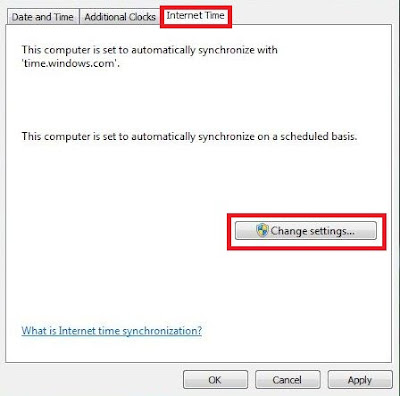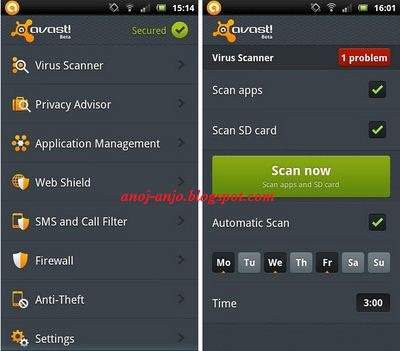Being able to type correctly is not just for show. Any good typist knows that, in order to hit top typing speeds while staying accurate, you have to learn a standard method of typing and stick to it. Even if you consider yourself a fast typist, you may be amazed at how much your speed can be improved by increasing you skill level.
Whether you have never learned to type correctly or you just want a nice refresher, using a typing tutorial is the absolute best way to learn. Here are some quick reviews of three popular web tutorial programs, all of which could take your typing skills from so-so to excellent in no time. All the tutorials are available for free.
Top 3 Websites to Learn to Type Faster, Better.
1.http://www.typingweb.com/
Typing Web online typing tutorial is a popular and easy learning system, designed to take typists of all skill levels and improve their technique. The tutorial opens with various choice of skill level, from beginner, to intermediate, to advanced. They also have specialty typing programs.
You first learn about hand and finger placement, then move on to higher levels as you master each section. The beginner’s level covers simple basics like mastering the top row, bottom row and home row. It introduces easy words that can be typed within each row, and students practice at this level until they are ready to move on.
2.http://www.keybr.com/
If you want to learn with fun and original games and enjoy the look of sleek graphics, then the Keybr tutorial program is for you. All students can start on the level most appropriate to their skill set. This tutorial places emphasis on correct finger movements, and urges students to start very slowly and move up only when they have mastered the key strokes perfectly.
You can also select from many language settings, and the program will adjust to meet the typing needs of that language. Students can import text from websites and blogs to practice, or choose a setting of random words or custom text adjusted to their skill set. Check your progress with excellent charts and graphs for free.
3.http://www.goodtyping.com/
The Good Typing web tutorial focuses on teaching anyone to type correctly within a few hours. It is best for students who can already type, but want to learn how to type better and more seamlessly. The entire process is a combination of 27 step-by-step lessons that guide you from hand placement to typing full phrases.
It will teach you to move your fingers in the correct motion so you can learn to type as quickly and efficiently as possible. Good Typing comes with a choice of 20 different keyboard layouts, so no one is restricted by language or their brand of keyboard.
I hope you like this article in-order to teach yourself to type faster .If you have any doubts or queries ask in form of comments.
By: Anoj_Anjo
Follow me on twitter/myspace/wayn/facebook: anoj_anjo
Tuesday, March 27, 2012
Wednesday, March 14, 2012
How To Access Blocked Websites
Hello everybody, today I am gonna to showing you interesting unique tutorial as based on- how to access blocked web-sites? In this tutorial, I am giving some perfect different ways in-order to bypass blocked web-sites. So, are you studying in school or college? And there, are you restricted from social sites like facebook, orkut etc in-order to chat? Are you willing to check out a web-site which is blocked at your region? Are you hiring best easy way to bypass blocked web-site? Then, don’t think more about best ways as you are at right place. On this page, you will get some unique easy diverse ways to access blocked web-sites. Let’s start.
1. VTUNNEL
Yes, VTunnel.com is really a great easy web-site (way) to access any blocked site. In-order to access any blocked web-site, all you need is to just go to URL- Vtunnel.com and there enter the URL of that blocked web-site which you want to access.
2. Use IP Address Instead of URL
It is depends on the software/application used. Sometimes blocked sites are stored as a list of URLs (eg. www.yahoo.com, www.donwload.com,etc) and typing the IP instead of the URL might sometimes work. So, you could also access a blocked web-site through its IP address instead of URL as for this- goto commands prompt and there type- “ping domain.com” and then, press enter key from your keyboard. For example, if your facebook is blocked then, goto commands prompt and there enter “ping facebook.com”. Through this process, you will get an IP address as enter that IP in your browser address bar and press enter in order to open your desired blocked web-site.
3. Use Translation Services
Using Translation Services like AltaVista BabelFish, Google Translate etc are really a great way to access blocked web-sites. Not only access as through these services, you will be able to translate a web-site in any language. So to access a blocked web-site, all you need is to enter the URL (website which is blocked), retranslate it even if you don’t need to and let Google or AltaVista to fetch the content.
4. Checkout host file
It may be possible that a web-site could be blocked through host file. Learn how to block a web-site through host file as just- Click here!
So, check out your computer’s host file and if there- that particular website address is found then, remove that URL from there and save that file. All you need is to go to- > My computer- C:\WINDOWS\system32\drivers\etc and there then, open hosts file though notepad –
5. Use Short URL Services
Using Short URLs are another way to bypass restricted web-sites. Sometimes the URL you intend to browse might be ban, but converting them to another a shorter URL with short URL services might just help you to bypass the settings. Here, I am giving you two URLs where you can change an original URL into short URL – MooURL, SnipURL. Then, enter that short URL in browser address bar caused access to blocked web-site.
Finally, these above five ways are best easy ways to access blocked web-sites. I hope you like this article in-order to access blocked web-sites.If you have any doubts or queries ask in form of comments.
By: Anoj_Anjo
Follow me on twitter/myspace/wayn/facebook: anoj_anjo
1. VTUNNEL
Yes, VTunnel.com is really a great easy web-site (way) to access any blocked site. In-order to access any blocked web-site, all you need is to just go to URL- Vtunnel.com and there enter the URL of that blocked web-site which you want to access.
2. Use IP Address Instead of URL
It is depends on the software/application used. Sometimes blocked sites are stored as a list of URLs (eg. www.yahoo.com, www.donwload.com,etc) and typing the IP instead of the URL might sometimes work. So, you could also access a blocked web-site through its IP address instead of URL as for this- goto commands prompt and there type- “ping domain.com” and then, press enter key from your keyboard. For example, if your facebook is blocked then, goto commands prompt and there enter “ping facebook.com”. Through this process, you will get an IP address as enter that IP in your browser address bar and press enter in order to open your desired blocked web-site.
3. Use Translation Services
Using Translation Services like AltaVista BabelFish, Google Translate etc are really a great way to access blocked web-sites. Not only access as through these services, you will be able to translate a web-site in any language. So to access a blocked web-site, all you need is to enter the URL (website which is blocked), retranslate it even if you don’t need to and let Google or AltaVista to fetch the content.
4. Checkout host file
It may be possible that a web-site could be blocked through host file. Learn how to block a web-site through host file as just- Click here!
So, check out your computer’s host file and if there- that particular website address is found then, remove that URL from there and save that file. All you need is to go to- > My computer- C:\WINDOWS\system32\drivers\etc and there then, open hosts file though notepad –
5. Use Short URL Services
Using Short URLs are another way to bypass restricted web-sites. Sometimes the URL you intend to browse might be ban, but converting them to another a shorter URL with short URL services might just help you to bypass the settings. Here, I am giving you two URLs where you can change an original URL into short URL – MooURL, SnipURL. Then, enter that short URL in browser address bar caused access to blocked web-site.
Finally, these above five ways are best easy ways to access blocked web-sites. I hope you like this article in-order to access blocked web-sites.If you have any doubts or queries ask in form of comments.
By: Anoj_Anjo
Follow me on twitter/myspace/wayn/facebook: anoj_anjo
Labels:
Hacking
Thursday, January 19, 2012
How To Add Multiple Time Zones In Windows 7
You probably sometimes want to know what time it is in other parts of the world. You can do this easily, Windows 7 task bar allows you to add multiple time zones. Here is step by step tutorial with images that explains how to add multiple time zones in Windows 7. Just follow steps below .
1) Click the Date and Time on the far right corner, when Date and Time window appear click on Change date and time settings.
2) Select Additional Clocks tab and check Show this Clock , choose time zone and click Apply
3)Select Internet Time tab and click on Change settings..
4)Check in the box labeled Synchronize with an Internet time server and click Update now and click Ok
That is it, you can view multiple clocks in Windows 7 by simply left-clicking the time/date displayed in the lower right corner of your taskbar.
I hope you all have enjoyed the article and able to understand the new concept.
If you have any doubts or queries ask in form of comments.
By: Anoj_Anjo
Follow me on twitter/myspace/wayn/facebook: anoj_anjo
1) Click the Date and Time on the far right corner, when Date and Time window appear click on Change date and time settings.
2) Select Additional Clocks tab and check Show this Clock , choose time zone and click Apply
3)Select Internet Time tab and click on Change settings..
4)Check in the box labeled Synchronize with an Internet time server and click Update now and click Ok
That is it, you can view multiple clocks in Windows 7 by simply left-clicking the time/date displayed in the lower right corner of your taskbar.
I hope you all have enjoyed the article and able to understand the new concept.
If you have any doubts or queries ask in form of comments.
By: Anoj_Anjo
Follow me on twitter/myspace/wayn/facebook: anoj_anjo
Labels:
Win 7
Tuesday, January 10, 2012
Solution or Fix Not able Install Antivirus Problem
Many internet users has reported me a problem that they are not able to install any Antivirus on their computer or Laptop. Most users informed me that their system is infected by viruses and they are not able to remove the viruses or key loggers from their system as their antivirus is not downloading any new updates and also they are not able to install any new antivirus or other security related software's. So friends, i come up with the solution or fix of the above mentioned problem. Let's first understand the concept why this type of problem generally arises.
Nowadays viruses not only infect the exe(executables) files or dll(dynamic link library) files but Hackers who code viruses became more smart and they started concatenating and modifying the configuration files of windows like ini files, host files, log files etc. Now what they do they add their own configurations to your system files which make your system vulnerable to hackers, so that they can exploit it easily. Recently hackers have started modifying the host file in windows. Host file is actually used to map any ip address with website name. Host file is also used to block any website, so that user or any application cannot access that website. For blocking any website, what hackers do is that they map localhost IP addess with any website. Hence, whenever user or any application tries to access any website, it translates website IP address to localhost address which is usually 127.0.0.1 . This technique is known as back looping. Back Looping means your web browser will search the particular website address into your localhost and when it doesn't find it there( off course it will not find it) its shows page not found. So what hackers do, they add all the antivirus websites and their update servers to host file and bind their IP address with localhost IP(i.e. 127.0.0.1), so when your antivirus tries to update or install, it doesn't find the antivirus server and hence update fails. So friends how to fix this issue or problem. Here are the steps to fix the "Not able to install any Antivirus" or "Not able to update antivirus" problem.
1. Disconnect the internet.
2. Open the host file at below location:
C:\Windows\System32\drivers\etc
For windows XP, you can directly open host file with notepad and edit it.
For windows vista or windows 7, first of all you need to provide the file editing rights or privileges to edit host file. This can be done by right clicking on host file and going to security tab and their you will see one advance tab. In that window, you will see users(useraccount name), select the users and click on change permission now again select the users and double click on it.And there just click on the Full Control checkbox and then click on apply. Now you will be able to edit the host file in the windows 7 or vista.
3. Now when your system is infected, you will see some website names mapped against the IP address 127.0.0.1 , what this is doing is that blocking you and your system applications to access these websites.
4. Now to fix not able to install any antivirus or install antivirus updates problem, you need to remove all the entries from the host file.
5. Entries can be removed by two ways:
a. Just by deleting everything from host file.
b. Simply putting # in front of the 127.0.0.1 on each line. This will comment that part. So it will not execute.
6. Now just save the host file and you are done.
7. Now install your antivirus or try to update your antivirus. It will work.
8. That's all my friends. Now after installing antivirus just run the scan and remove all the viruses.
Note: This problem actually occurs due to W32/sality worm and new keyloggers or trojans.
I hope you all have enjoyed the article and able to understand the new concept.
If you have any doubts or queries ask in form of comments.
By: Anoj_Anjo
Follow me on twitter/myspace/wayn/facebook: anoj_anjo
Nowadays viruses not only infect the exe(executables) files or dll(dynamic link library) files but Hackers who code viruses became more smart and they started concatenating and modifying the configuration files of windows like ini files, host files, log files etc. Now what they do they add their own configurations to your system files which make your system vulnerable to hackers, so that they can exploit it easily. Recently hackers have started modifying the host file in windows. Host file is actually used to map any ip address with website name. Host file is also used to block any website, so that user or any application cannot access that website. For blocking any website, what hackers do is that they map localhost IP addess with any website. Hence, whenever user or any application tries to access any website, it translates website IP address to localhost address which is usually 127.0.0.1 . This technique is known as back looping. Back Looping means your web browser will search the particular website address into your localhost and when it doesn't find it there( off course it will not find it) its shows page not found. So what hackers do, they add all the antivirus websites and their update servers to host file and bind their IP address with localhost IP(i.e. 127.0.0.1), so when your antivirus tries to update or install, it doesn't find the antivirus server and hence update fails. So friends how to fix this issue or problem. Here are the steps to fix the "Not able to install any Antivirus" or "Not able to update antivirus" problem.
1. Disconnect the internet.
2. Open the host file at below location:
C:\Windows\System32\drivers\etc
For windows XP, you can directly open host file with notepad and edit it.
For windows vista or windows 7, first of all you need to provide the file editing rights or privileges to edit host file. This can be done by right clicking on host file and going to security tab and their you will see one advance tab. In that window, you will see users(useraccount name), select the users and click on change permission now again select the users and double click on it.And there just click on the Full Control checkbox and then click on apply. Now you will be able to edit the host file in the windows 7 or vista.
3. Now when your system is infected, you will see some website names mapped against the IP address 127.0.0.1 , what this is doing is that blocking you and your system applications to access these websites.
4. Now to fix not able to install any antivirus or install antivirus updates problem, you need to remove all the entries from the host file.
5. Entries can be removed by two ways:
a. Just by deleting everything from host file.
b. Simply putting # in front of the 127.0.0.1 on each line. This will comment that part. So it will not execute.
6. Now just save the host file and you are done.
7. Now install your antivirus or try to update your antivirus. It will work.
8. That's all my friends. Now after installing antivirus just run the scan and remove all the viruses.
Note: This problem actually occurs due to W32/sality worm and new keyloggers or trojans.
I hope you all have enjoyed the article and able to understand the new concept.
If you have any doubts or queries ask in form of comments.
By: Anoj_Anjo
Follow me on twitter/myspace/wayn/facebook: anoj_anjo
Labels:
Anti virus
Wednesday, January 4, 2012
Best Free Android Security Software Avast Antivirus
For you who longing for free Android antivirus, this is an exciting application for you friends. Avast, one of the famous antivirus vendors, now has launched Android Antivirus you can use for free! This Antivirus mobile is named Avast Mobile Security.
Avast Free Mobile Security supports a number of features that are usually available only in paid-for Android security software. These include privacy reports, call and SMS filtering, SIM-card change notifications, firewall and application management.
By using Avast Mobile Security in your Android phone, your cell phone will be protected from virus, threat, hacker, even it’s able to minimize your loss if your Android cell phone is stolen. The antivirus component supports real-time protection and automatic updates. Updates can be configured to only be downloaded over certain types of connections and the interface can be protected with a password.
Call and SMS filtering can help device owners block annoying advertising calls or spam text messages. Users can define groups of phone numbers and configure the blocking intervals for them.The firewall component is only available for rooted devices because it requires special system-level access to enforce its rules. Device owners can use it to block individual applications from accessing the Internet over certain types of connections.
If your cell phone Android version is Android 2.1.x, 2.2.x, or 2.3.x, so you can download and install Avast Mobile Security directly from
https://market.android.com/details?id=com.avast.android.mobilesecurity
That's all my friends.If you have any queries ask me in form of comments.
By: Anoj_Anjo
Follow me on twitter/myspace/wayn/facebook: anoj_anjo
Avast Free Mobile Security supports a number of features that are usually available only in paid-for Android security software. These include privacy reports, call and SMS filtering, SIM-card change notifications, firewall and application management.
By using Avast Mobile Security in your Android phone, your cell phone will be protected from virus, threat, hacker, even it’s able to minimize your loss if your Android cell phone is stolen. The antivirus component supports real-time protection and automatic updates. Updates can be configured to only be downloaded over certain types of connections and the interface can be protected with a password.
Call and SMS filtering can help device owners block annoying advertising calls or spam text messages. Users can define groups of phone numbers and configure the blocking intervals for them.The firewall component is only available for rooted devices because it requires special system-level access to enforce its rules. Device owners can use it to block individual applications from accessing the Internet over certain types of connections.
If your cell phone Android version is Android 2.1.x, 2.2.x, or 2.3.x, so you can download and install Avast Mobile Security directly from
https://market.android.com/details?id=com.avast.android.mobilesecurity
That's all my friends.If you have any queries ask me in form of comments.
By: Anoj_Anjo
Follow me on twitter/myspace/wayn/facebook: anoj_anjo
Labels:
Anti virus
Friday, December 23, 2011
How to Create your own Run Command
All of us know that windows operating system is the most used operating system in the world. Its not because of its Easy and Simple Graphical user Interface but because of its intense features that it incorporates to make the user day to day life simpler. Today's trick is also related to that fact only, today we will learn how we can create our own RUN command's that can directly execute your program and other applications. It is a simple and easy method of accessing programs quickly. If you happen to want to make a shortcut to an application your own way, guess what, you can make easy 7 steps. Just follow the instructions and you are through...
How to Create your own RUN command in Windows?
Step 1: Go to “Start,” “Run,”and type regedit.
Step 2: Navigate to the following:
HKEY_LOCAL_MACHINE\SOFTWARE\Microsoft\Windows\CurrentVersion\Apps Path
Step 3: Create a new folder/key under Apps Path. (Right-Click Apps Path and click “New,” “Key.”)
Step 4: Title the new folder/key the name of the application, e.g. firefox.exe.
Step 5: Right-Click the default string value (the thing automatically created in your new folder) and click Modify.
Step 6: Change the value to the path of the executable you are attempting to run. E.g. C:\Program Files\Mozilla Firefox\firefox.exe.
Step 7: Create a new “String Value” by right-clicking under the default value (the thing we just edited) and select “New,” “String Value.” Name it Path and enter the value as the same path you previously entered.
Step 8: Done! Now, all you need to do is go to “Start,” “Run,” and type the name of your command.
That's all my friends.If you have any queries ask me in form of comments.
By: Anoj_Anjo
Follow me on twitter/myspace/wayn/facebook: anoj_anjo
How to Create your own RUN command in Windows?
Step 1: Go to “Start,” “Run,”and type regedit.
Step 2: Navigate to the following:
HKEY_LOCAL_MACHINE\SOFTWARE\Microsoft\Windows\CurrentVersion\Apps Path
Step 3: Create a new folder/key under Apps Path. (Right-Click Apps Path and click “New,” “Key.”)
Step 4: Title the new folder/key the name of the application, e.g. firefox.exe.
Step 5: Right-Click the default string value (the thing automatically created in your new folder) and click Modify.
Step 6: Change the value to the path of the executable you are attempting to run. E.g. C:\Program Files\Mozilla Firefox\firefox.exe.
Step 7: Create a new “String Value” by right-clicking under the default value (the thing we just edited) and select “New,” “String Value.” Name it Path and enter the value as the same path you previously entered.
Step 8: Done! Now, all you need to do is go to “Start,” “Run,” and type the name of your command.
That's all my friends.If you have any queries ask me in form of comments.
By: Anoj_Anjo
Follow me on twitter/myspace/wayn/facebook: anoj_anjo
Labels:
Hacking
Friday, December 16, 2011
Best Free Websites for Listening to Songs Online for Free
1. Grooveshark.
Of all the services, Grooveshark is probably the easiest to get started using. No sign up, nothing to download, just search for a song or artist and get started listening. The range of music available through the service is impressive, and it has just signed new licensing deals allowing even more music to be featured. Grooveshark is free, with an optional subscription.
2. Pandora
One of the older, more established providers, Pandora has been steadily gaining popularity throughout its existence. As one of the first services to use the radio paradigm, Pandora drew in users with its ease of use and kept them with its large variety of music. Pandora is only available in the U.S., offering a free ad supported service or optional ad-free subscription.
3. Spotify
Possibly the fastest growing streaming music service, Spotify is rapidly gaining momentum. Focusing almost entirely on the social aspect of the music industry, Spotify requires a Facebook account to sign up, and shares your music activity on the popular social networking site. Its recently added radio feature now allows Spotify to compete more directly with Pandora. The one caveat is while Spotify’s basic features are available for free, many features are only available with a premium subscription.
4. Last.fm
Along with Pandora, Last.fm has managed to entrench its position as a mainstay of music streaming services. Last.fm’s Audioscrobbler lets other media players to send your listening habits to the service, allowing Last.fm to offer personalized music recommendations based on your preferences. The service is free, with a subscription unlocking various features depending on the user’s home country.
5. We7
One of the newer services available is the UK based We7. It offers 6.8 million tracks in the UK and Ireland, with limited content available outside of those two countries. In June 2011, We7 secured additional funding, hoping to expand its range within Europe. We7 is completely free, but registration is required for many features.
By: Anoj_Anjo
Follow me on twitter/myspace/wayn/facebook: anoj_anjo
Of all the services, Grooveshark is probably the easiest to get started using. No sign up, nothing to download, just search for a song or artist and get started listening. The range of music available through the service is impressive, and it has just signed new licensing deals allowing even more music to be featured. Grooveshark is free, with an optional subscription.
2. Pandora
One of the older, more established providers, Pandora has been steadily gaining popularity throughout its existence. As one of the first services to use the radio paradigm, Pandora drew in users with its ease of use and kept them with its large variety of music. Pandora is only available in the U.S., offering a free ad supported service or optional ad-free subscription.
3. Spotify
Possibly the fastest growing streaming music service, Spotify is rapidly gaining momentum. Focusing almost entirely on the social aspect of the music industry, Spotify requires a Facebook account to sign up, and shares your music activity on the popular social networking site. Its recently added radio feature now allows Spotify to compete more directly with Pandora. The one caveat is while Spotify’s basic features are available for free, many features are only available with a premium subscription.
4. Last.fm
Along with Pandora, Last.fm has managed to entrench its position as a mainstay of music streaming services. Last.fm’s Audioscrobbler lets other media players to send your listening habits to the service, allowing Last.fm to offer personalized music recommendations based on your preferences. The service is free, with a subscription unlocking various features depending on the user’s home country.
5. We7
One of the newer services available is the UK based We7. It offers 6.8 million tracks in the UK and Ireland, with limited content available outside of those two countries. In June 2011, We7 secured additional funding, hoping to expand its range within Europe. We7 is completely free, but registration is required for many features.
By: Anoj_Anjo
Follow me on twitter/myspace/wayn/facebook: anoj_anjo
Labels:
Online Tools
Subscribe to:
Posts (Atom)