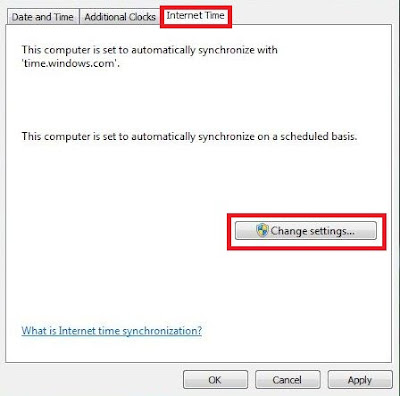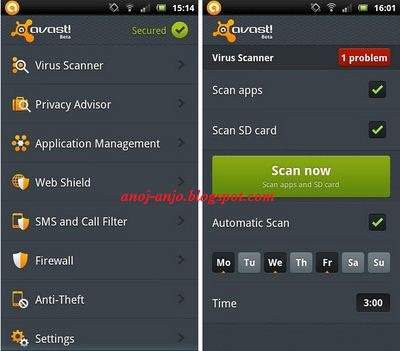Many internet users has reported me a problem that they are not able to install any Antivirus on their computer or Laptop. Most users informed me that their system is infected by viruses and they are not able to remove the viruses or key loggers from their system as their antivirus is not downloading any new updates and also they are not able to install any new antivirus or other security related software's. So friends, i come up with the solution or fix of the above mentioned problem. Let's first understand the concept why this type of problem generally arises.
Nowadays viruses not only infect the exe(executables) files or dll(dynamic link library) files but Hackers who code viruses became more smart and they started concatenating and modifying the configuration files of windows like ini files, host files, log files etc. Now what they do they add their own configurations to your system files which make your system vulnerable to hackers, so that they can exploit it easily. Recently hackers have started modifying the host file in windows. Host file is actually used to map any ip address with website name. Host file is also used to block any website, so that user or any application cannot access that website. For blocking any website, what hackers do is that they map localhost IP addess with any website. Hence, whenever user or any application tries to access any website, it translates website IP address to localhost address which is usually 127.0.0.1 . This technique is known as back looping. Back Looping means your web browser will search the particular website address into your localhost and when it doesn't find it there( off course it will not find it) its shows page not found. So what hackers do, they add all the antivirus websites and their update servers to host file and bind their IP address with localhost IP(i.e. 127.0.0.1), so when your antivirus tries to update or install, it doesn't find the antivirus server and hence update fails. So friends how to fix this issue or problem. Here are the steps to fix the "Not able to install any Antivirus" or "Not able to update antivirus" problem.
1. Disconnect the internet.
2. Open the host file at below location:
C:\Windows\System32\drivers\etc
For windows XP, you can directly open host file with notepad and edit it.
For windows vista or windows 7, first of all you need to provide the file editing rights or privileges to edit host file. This can be done by right clicking on host file and going to security tab and their you will see one advance tab. In that window, you will see users(useraccount name), select the users and click on change permission now again select the users and double click on it.And there just click on the Full Control checkbox and then click on apply. Now you will be able to edit the host file in the windows 7 or vista.
3. Now when your system is infected, you will see some website names mapped against the IP address 127.0.0.1 , what this is doing is that blocking you and your system applications to access these websites.
4. Now to fix not able to install any antivirus or install antivirus updates problem, you need to remove all the entries from the host file.
5. Entries can be removed by two ways:
a. Just by deleting everything from host file.
b. Simply putting # in front of the 127.0.0.1 on each line. This will comment that part. So it will not execute.
6. Now just save the host file and you are done.
7. Now install your antivirus or try to update your antivirus. It will work.
8. That's all my friends. Now after installing antivirus just run the scan and remove all the viruses.
Note: This problem actually occurs due to W32/sality worm and new keyloggers or trojans.
I hope you all have enjoyed the article and able to understand the new concept.
If you have any doubts or queries ask in form of comments.
By: Anoj_Anjo
Follow me on twitter/myspace/wayn/facebook: anoj_anjo